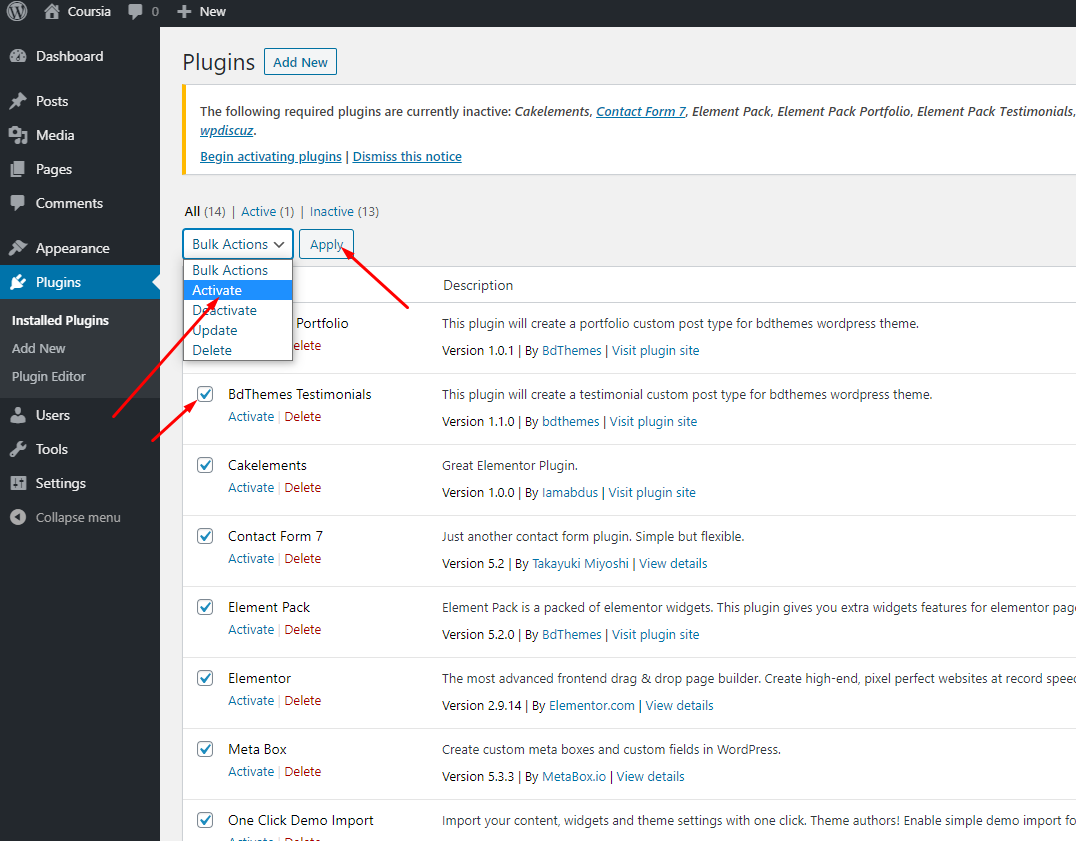Install WordPress
Before installing Coursia, you have to install WordPress. You can install it yourself or use any web host that installs WordPress for you. To know more visit WordPress.org.
Install Coursia Theme
1. First, go to Appearance > Themes and click Add New to add Coursia Theme.
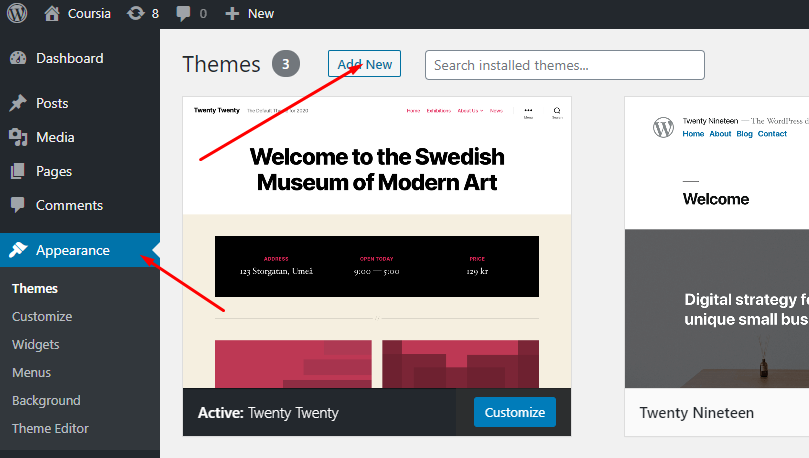
2. Next, Click Upload Theme to upload the theme file you have purchased.
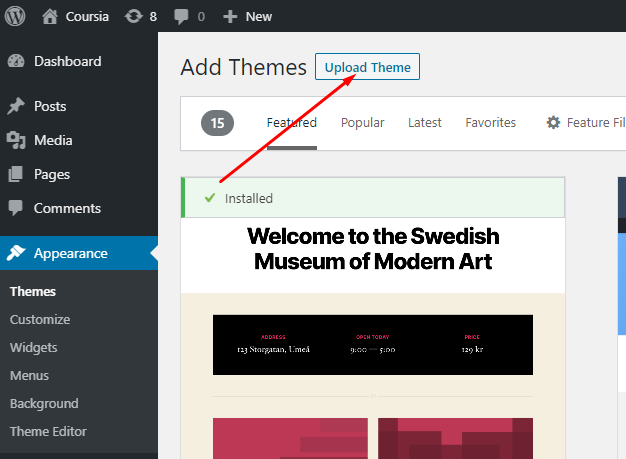
3. Now, click Choose File and Pick the Coursia-wp.zip file from your PC to upload it.
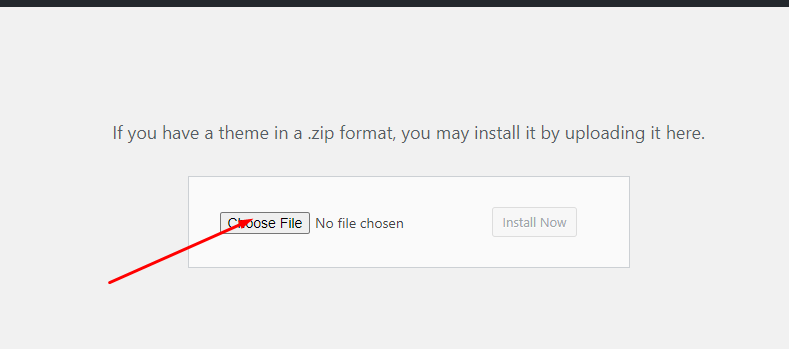
4. Next, click Install Now to start the installation process.
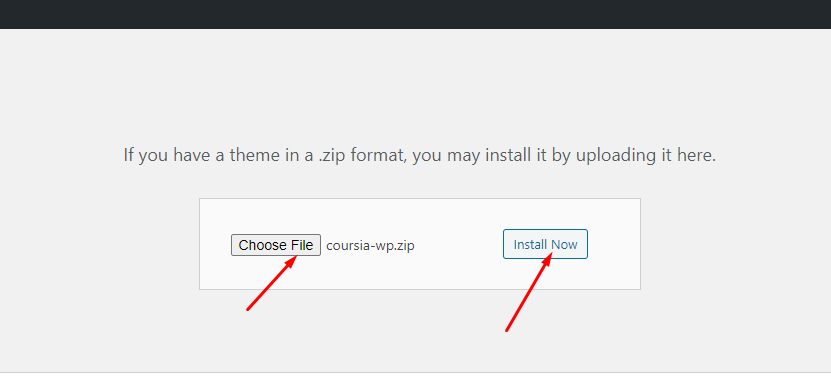
5. When the Coursia-wp.zip file is uploaded and installed completely you will see “Theme installed successfully” message. But you should not activate this one, because when Coursia theme will be updated to a later version all modification you have made directly in the Coursia theme will be lost. Hence, we suggest you to install and activate the Coursia Child theme we provide for your convenience.
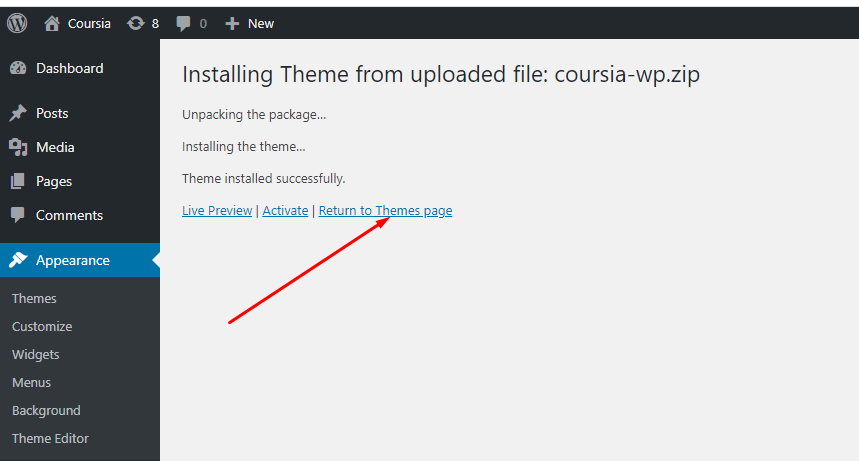
Install Coursia Child Theme
6. Again, to install Coursia Child theme click Add New.
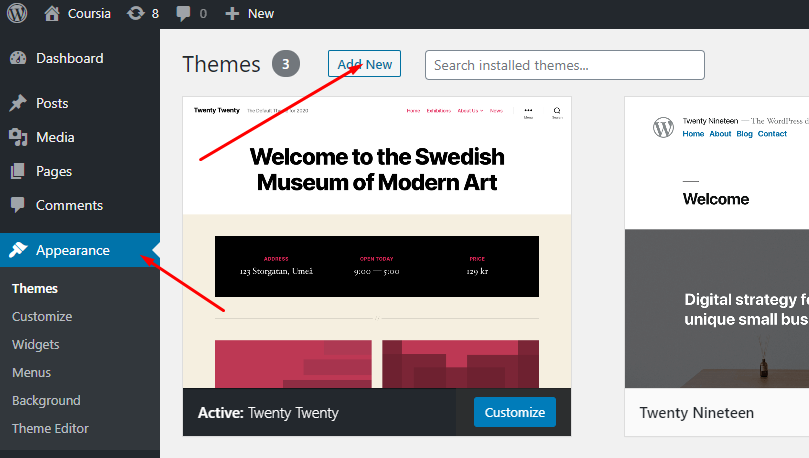
7. Now click Upload Theme to upload Coursia Child theme this time
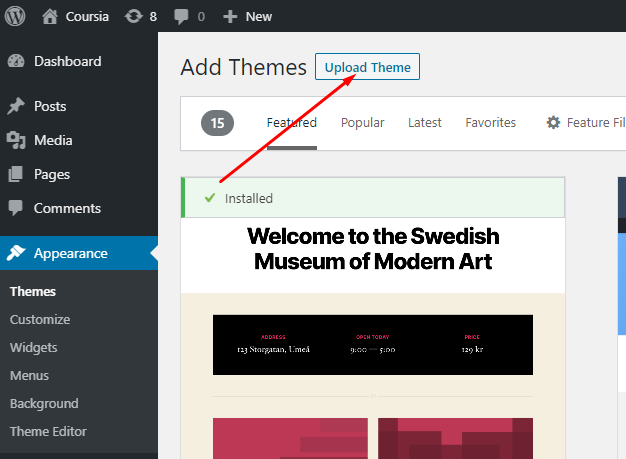
8. Click, Choose File and Pick coursia-child.zip to upload it.
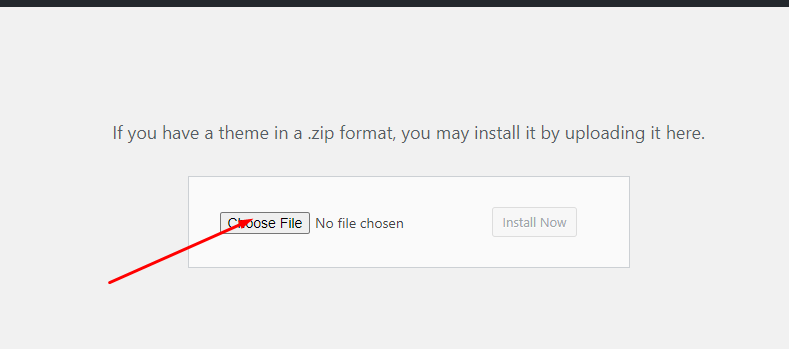
9. Hit the Install Now button to begin Coursia Child theme installation.
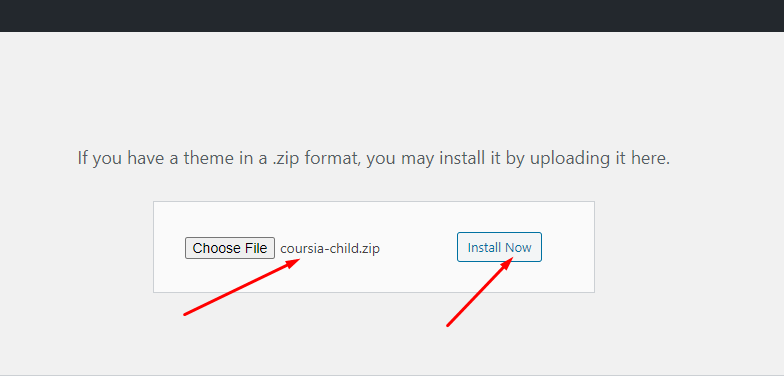
10. Now you will get a confirmation that both the Child theme And the parent Coursia theme are installed successfully.
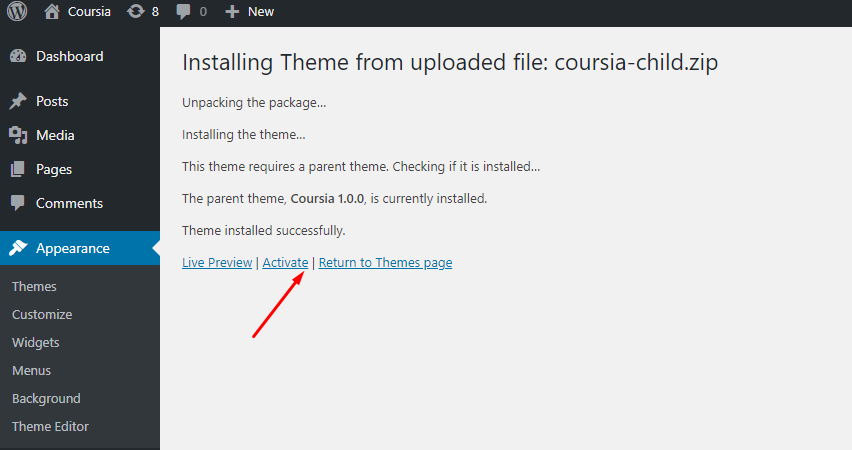
Install Plugins
1. Go to Plugins, click Begin Installing Plugins.

2. Check all plugins. Then choose Install in the Bulk Actions dropdown and click Apply.
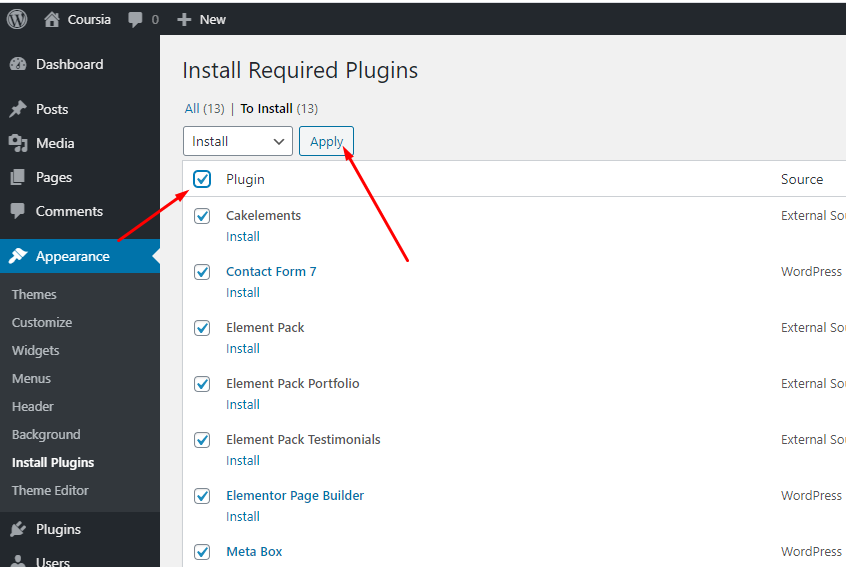
3. Check all plugins. Then choose Activate in the Bulk Actions dropdown and click Apply.
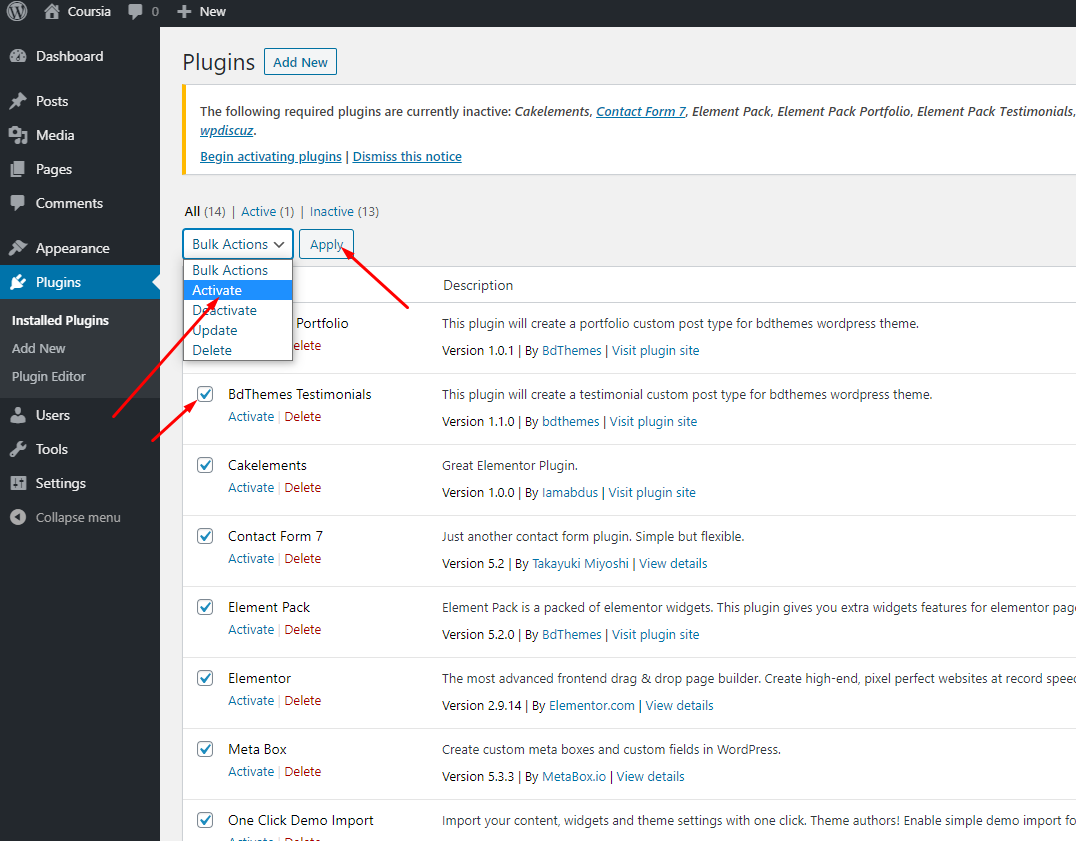
3. Check all plugins. Then choose Activate in the Bulk Actions dropdown and click Apply.